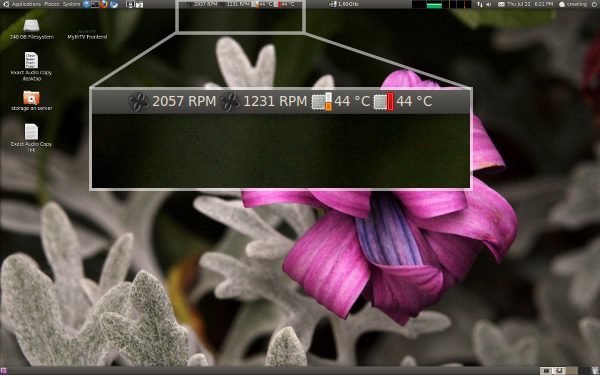
$ sudo apt-get install sensors-appletNow that it is installed, add it to the gnome panel by:
Right clicking on the Gnome panel (an empty area) > Add to Panel... > then add the Hardware Sensors Monitor applet.
After it is added to the panel you can open up the preferences dialog (right click the sensors on the gnome panel > preferences) and choose which sensors are displayed. The screenshot below shows the sensors that were detected by default on my system. For each sensor, you can dive into its properties and optionally set alarms for high and low threshold values if desired.
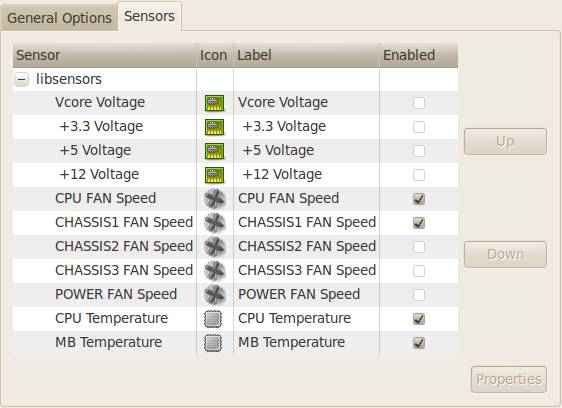
No comments:
Post a Comment